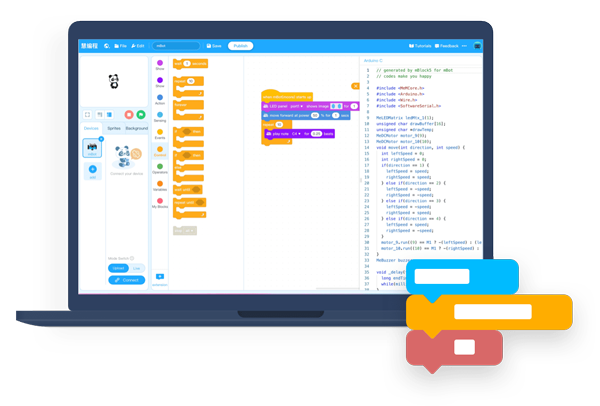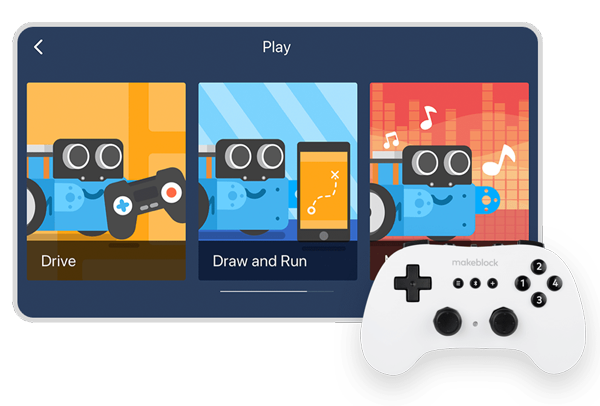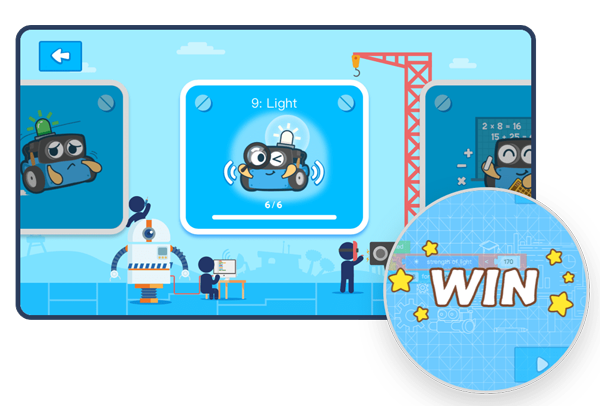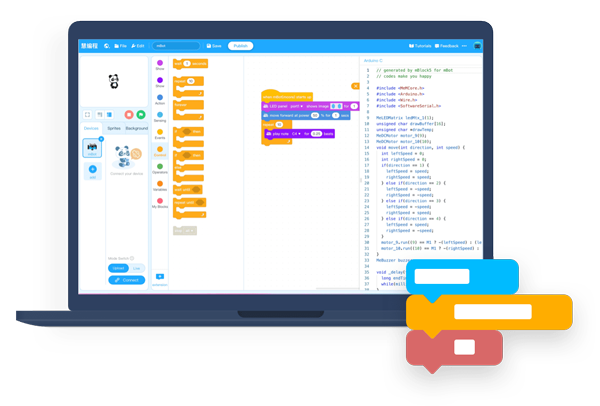Description
Round 1 – Playing with the controls
There are two ways in which you can direct mBot without the need for programming. 1. Open the Makeblock App. With one click you can use the remote control driving function, voice control or the “Draw and Run” function. 2. Use the Makeblock Bluetooth Controller to control mBot. There are 15 buttons and 2 joysticks, making its operation smooth and easy. Positive experiences operating the robot can help children form a bond with mBot quickly, and further stimulate their interest in programming.
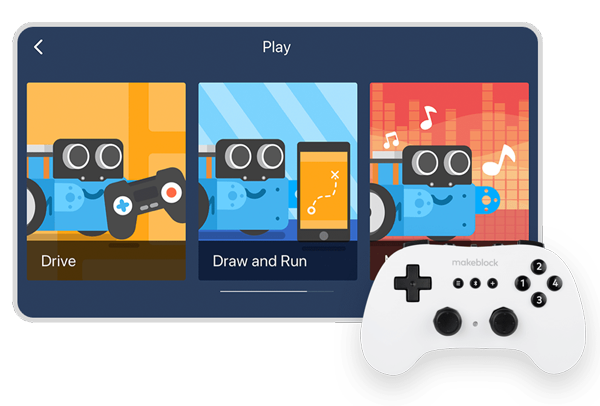
Round 2 – Gamified learning
Together with the mBlock Blockly App, program your mBot to unlock coding skill by simply dragging and dropping the command blocks. Your mBot answers your commands to accomplish game tasks, making learning and playing one and the same.
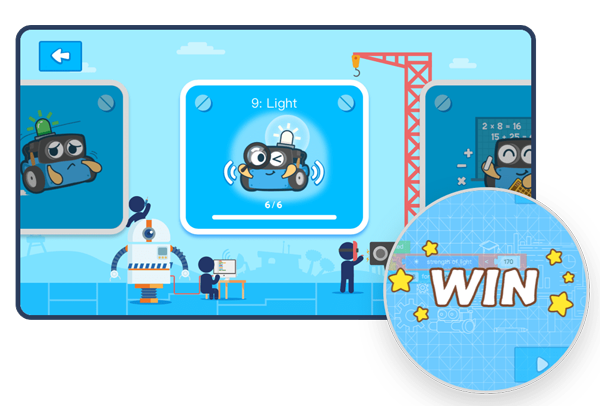
Round 3 – Advanced programming
Want to learn more skills? Try mBlock. Simply drag and combine command modules like building blocks to control the movements of mBot. You can also switch to Ardunio C text-based programming with one click, to continue advancing your skills. If you want to wirelessly link mBot to your computer, you can use the Makeblock Bluetooth Dongle to speed up the programming.